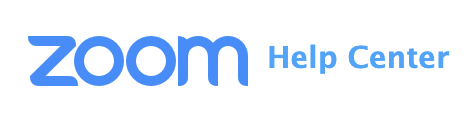Innovation & Instructional Support (Technology)
Page Navigation
- IIS
- Need Tech Help?
- Tutorials & How Tos
- Student Use of Technology Agreement
- National Data Privacy Agreement
- Artificial Intelligence
How to sign in to Zoom - SSO
If you are having trouble viewing the document, you may download the document.
-
1. Open Zoom.
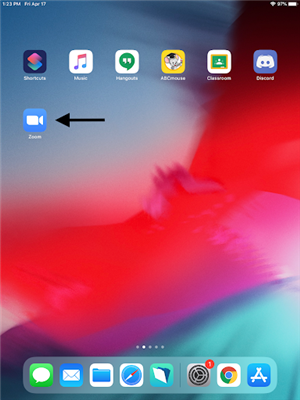
2. Tap on “Sign In”, not “Sign Up”.
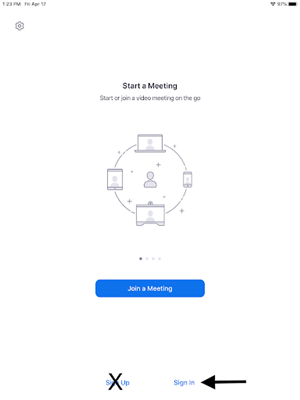
3. “Sign in with SSO” should pop up with
“myfsd-org” auto-filled. Tap “go”.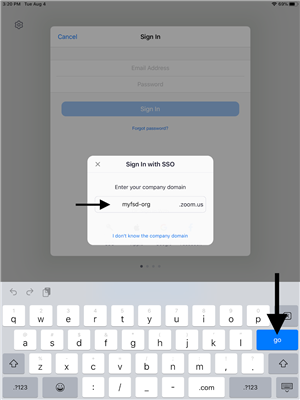
4. Select your @myfsd.org Google account,
or sign-in to your Google account.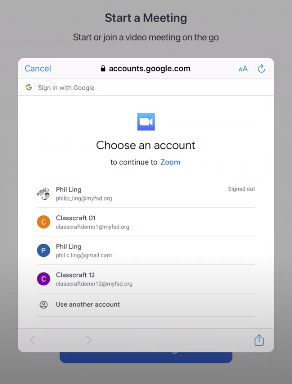
5. Zoom will ask if you would like to receive
notifications. Tap “Allow”, so when your
teacher sends Zoom invitations they
will appear on your screen.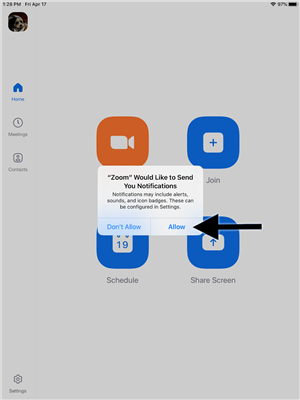
6. You can tap the “Settings” button in the
bottom left to verify that you are correctly
signed in to your account.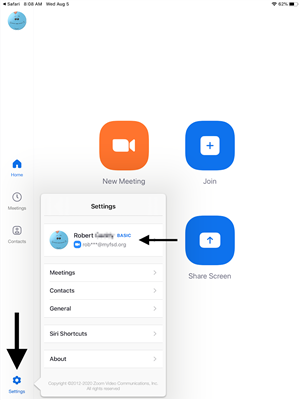
Zoom may also ask for access to your microphone and camera, please “Allow” them.