Innovation & Instructional Support (Technology)
Page Navigation
- IIS
- Need Tech Help?
- Tutorials & How Tos
- Student Use of Technology Agreement
- National Data Privacy Agreement
- Artificial Intelligence
Tutorials & How Tos
-
This page contains support documentation for all of the IIS-managed systems used within the Fullerton School District.
-
Blackboard Classroom-to-Home Messaging for Teachers
This system is for classroom teachers with students assigned to them in their class.
-
Blackboard Messaging System for Administrators and Staff
-
Clever
-
FSD Mobile App for Parents, District Employees, Associates, and Community Members
The FSD mobile app is available on the iOS App Store and on Google Play; search FSD PK-8 or scan this QR code:
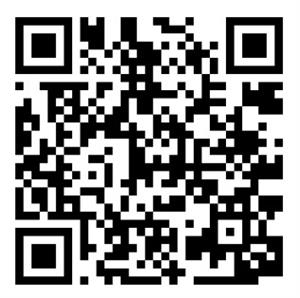
-
Google Drive
-
Google Email
-
Google Guides - Signing In
-
Google Guides - Signing Out of Google
-
Google Support
-
PowerSchool Enrollment (AIR) - Instructions for Staff Members Processing Records
(Requires FSD Google sign-in) -
PowerSchool Parent Portal – Stay up-to-date with Attendance & Grades
Parents-If you haven’t already set up your Single Sign-on for the PowerSchool Parent Portal please see directions below.
PowerSchool Mobile App for Parents and Students Mobile app can be downloaded from iTunes or Google Play. The District Code is KMKN.
-
PowerSchool SIS - Admin
-
PowerSchool Student and Parent Guides
-
PowerTeacher Portal User Guide
-
PowerTeacher Pro - Newest Gradebook
PowerTeacher Pro improves tremendously on the previous PowerTeacher Gradebook, combining an intuitive user interface with robust functionality for standards-based and traditional grading, and includes new features for managing the classroom. It offers the same great user experience and full functionality from any computer or tablet, including Mac, Windows, iOS, Android, and Chromebooks.Below are links to some great videos for PowerTeacher Pro: -
Website Admin Help
-
Zoom Support
-
What should a student do if his or her iPad malfunctions (assuming a restart of the device doesn’t fix the problem) during class or prior to class?What happens if an iPad/computer suddenly is unable to function during class time? For a student who is unable to proceed with the classroom assignment because of a malfunctioning iPad/computer, a teacher will provide a loaner iPad/computer so that a student can continue the assignment and continue with any and all classroom digital activities . Or if a loaner iPad isn’t immediately available or the alternate iPad fails to work, a child should be given a ‘paper and pencil’ activity that is roughly equivalent to the activity or digital assignment. We ensure learning continues even if student technology stops functioning. Students continue to have access to the curriculum and classroom activities even if the iPad or other device malfunctions or break during class time.

